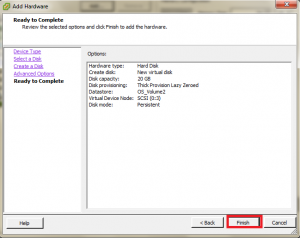How to add virtual hard disk in Virtual Machine on VMware
Step 1 :
We have to add the physical Hard disk or Virtual hard disk into server, If you are using Vmware exsi Hyper-visor server , Just login exsi server through Vsphere client and Select the VM then, Right click on virtual machine “edit settings” or “Edit virtual machine settings”
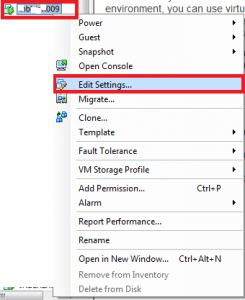
Step 2 :
Click “Add” and then select “Hard Disk”
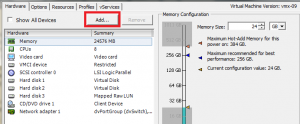
Step 3 :
Select the “Hard Disk”, then click “Next”
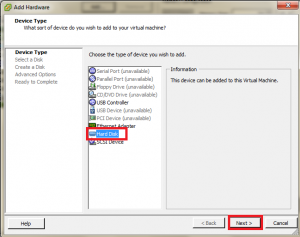
Step 4 :
Select “Create a new Virtual disk” OR If you have RAW Hard disk LUN, you can select “Raw device Mapping”
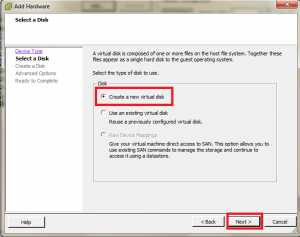
Step 5 :
You can set HDD “Disk Size”, then select “Disk Provisioning” which is suitable for your environment and then select “Location” of datastore
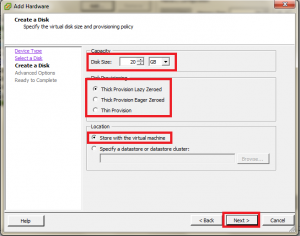
Step 6 :
Click “Next”
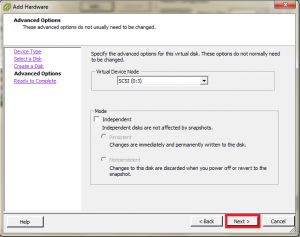
Step 7 :
Click “Finish”